In this Photoshop Tutorial I will present to you how to create Simple Power Point Template in Photoshop. Just follow this step
Step 1 : Open New Document 800 x 600 px after that fill it with Blue color (#42adeb).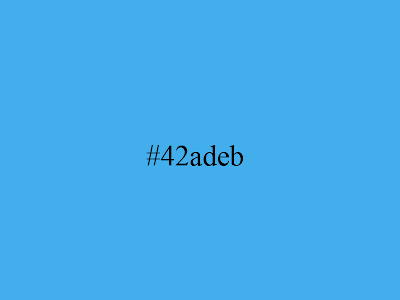 Step 2 : Use Elipse Tool
Step 2 : Use Elipse Tool  with white color (#ffffff) and then create a big circle at the top left corner.
with white color (#ffffff) and then create a big circle at the top left corner.
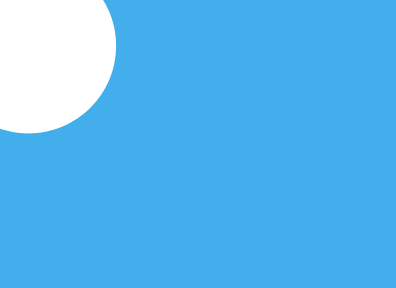
Step 3 : Create a circle again but at the Right Bottom corner then set the layer style at stroke.
After that press ok and see the screenshot below.

Step 4 : Create one more circle with white color But Set the size smaller than before.
Step 5 : Create also blue circle but this one should be smaller than white circle. So we have three circle now. And then you just make a group and drag three circle that you have made before in it.
Here is our result at this time.
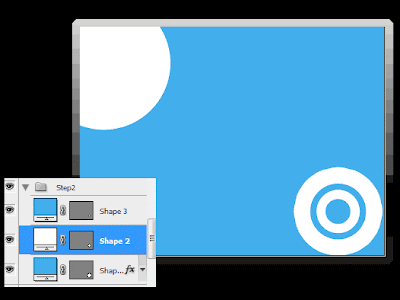
Step 6 : Just do like the step above and add more circle (that is up two you about the amount).
Here is my result
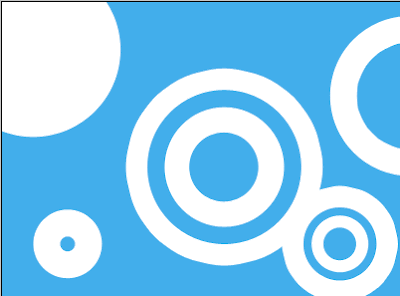
Open your Microsoft Office Power Point and Set the background to be that picture.

Just for Addition.
In Indonesia there is Seluler Hand Phone card use this Image. It's IM3 card
Do you wnat to know to make it just add this simple step
Press CTRL + U then set the amount as shown below
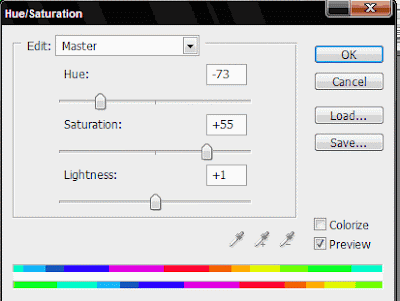
and here is our result.
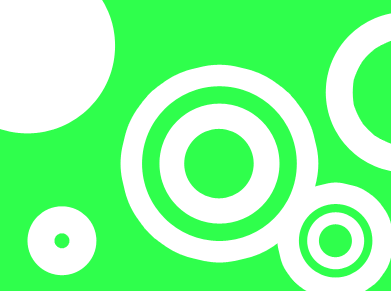
Just enjoy the Photoshop Tutorials. If you have the question you can just fill the comment box.
 |
| Final Result Preview |
Step 1 : Open New Document 800 x 600 px after that fill it with Blue color (#42adeb).
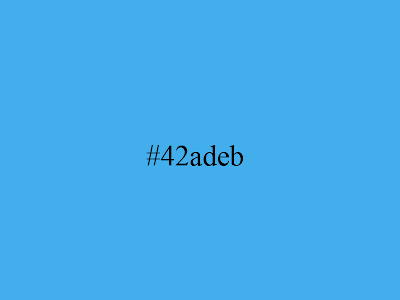 Step 2 : Use Elipse Tool
Step 2 : Use Elipse Tool 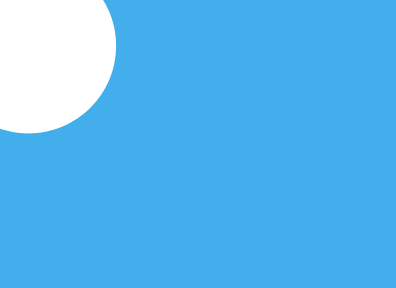
Step 3 : Create a circle again but at the Right Bottom corner then set the layer style at stroke.
After that press ok and see the screenshot below.

Step 4 : Create one more circle with white color But Set the size smaller than before.
Step 5 : Create also blue circle but this one should be smaller than white circle. So we have three circle now. And then you just make a group and drag three circle that you have made before in it.
Here is our result at this time.
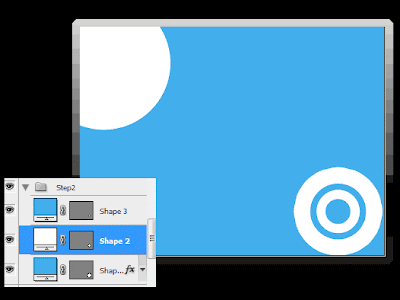
Step 6 : Just do like the step above and add more circle (that is up two you about the amount).
Here is my result
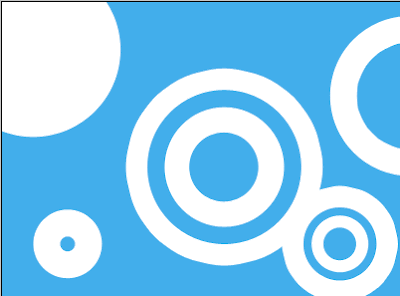
Open your Microsoft Office Power Point and Set the background to be that picture.

Just for Addition.
In Indonesia there is Seluler Hand Phone card use this Image. It's IM3 card
Do you wnat to know to make it just add this simple step
Press CTRL + U then set the amount as shown below
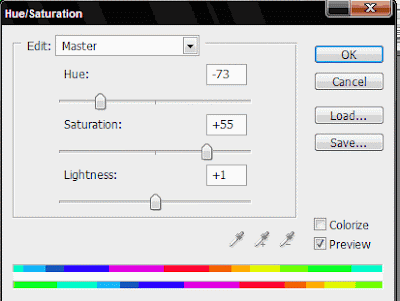
and here is our result.
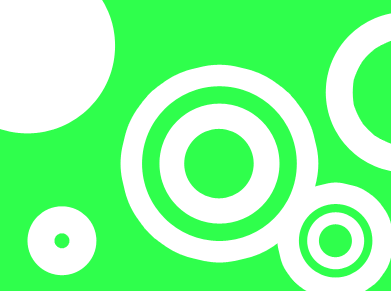
Just enjoy the Photoshop Tutorials. If you have the question you can just fill the comment box.
Post Title
→Create Simple Power Point Template
Post URL
→https://guidice-galleries.blogspot.com/2009/05/create-simple-power-point-template.html
Visit guidice galleries for Daily Updated Wedding Dresses Collection








